Investigating Windows Mapped Network Drives
14/07/2022 Thursday
In Windows systems, mapping a network drive enables users to access a particular shared folder, file or even an entire storage drive on a remote system more efficiently. Mapping assigns a drive letter to a shared folder, then, the user can access the shared folder from File Explorer without having to browse the network as if it was a local drive. When a user map shares via the Map Network Drive Wizard, an entry related to the drive is populated in the Registry.
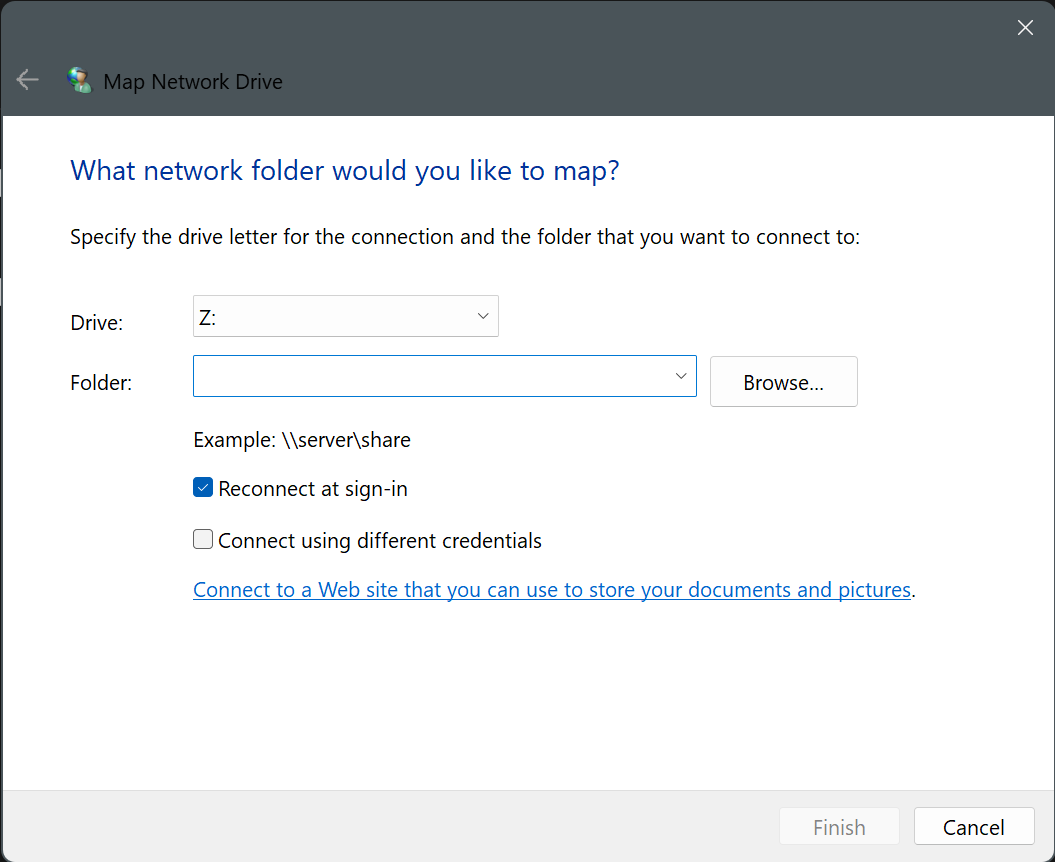
Digital Forensics Value of Mapped Network Drive Artifacts
Mapped Network Drives and Mapped Network Drive MRU artifacts can provide valuable information during a forensic analysis. The artifacts contain information related to the network shares that the user has connected to, which might uncover suspicious or unusual activity.
Location and structure of Mapped Network Drive Artifacts
When a user maps a network drive persistently, a key with the name as that of the drive letter will appear
under HKEY_CURRENT_USER\Network registry key. Each subkey beneath the
Network key corresponds to a mapped network drive and stores information about the drive such as the path of
the share and the username used to connect to the share.
On the other hand, a list of recently used/accessed network shares are maintained within the following
registry key:
HKEY_CURRENT_USER\Software\Microsoft\Windows\CurrentVersion\Explorer\Map Network
Drive MRU
Similar to other MRU keys, the values listed under this key are named for
lowercase letters (a, b and so on) and each value stores the UNC path of the mapped drive. The key also
contains an "MRUList" that lists the order in which the drives were used.
Analyzing Mapped Network Drive Artifacts with ArtiFast Windows
This section discusses how to use ArtiFast Windows to analyze Mapped Network Drive related artifacts from
Windows machines and what kind of digital forensics insight we can gain from the artifact.
After you have created your case and added evidence for the investigation, at the Artifacts Selection phase,
you can select from the Mapped Network Drive related artifacts:
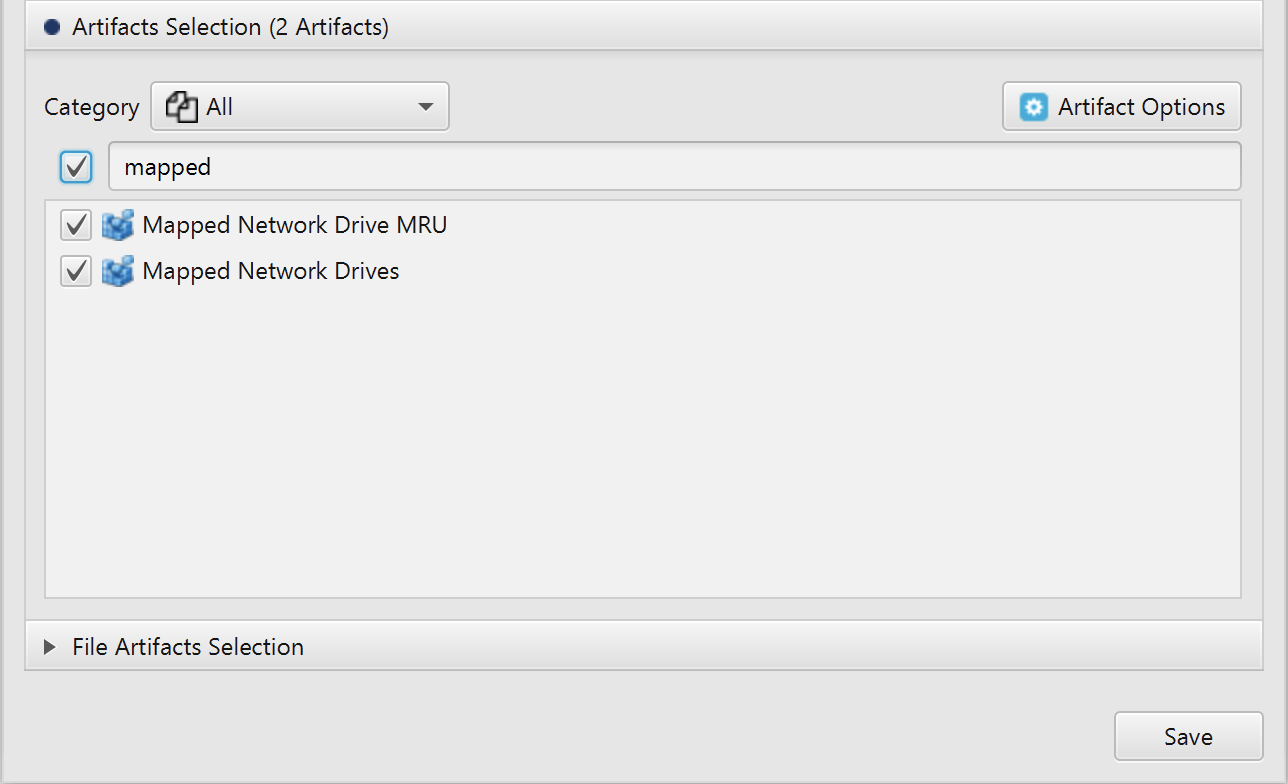
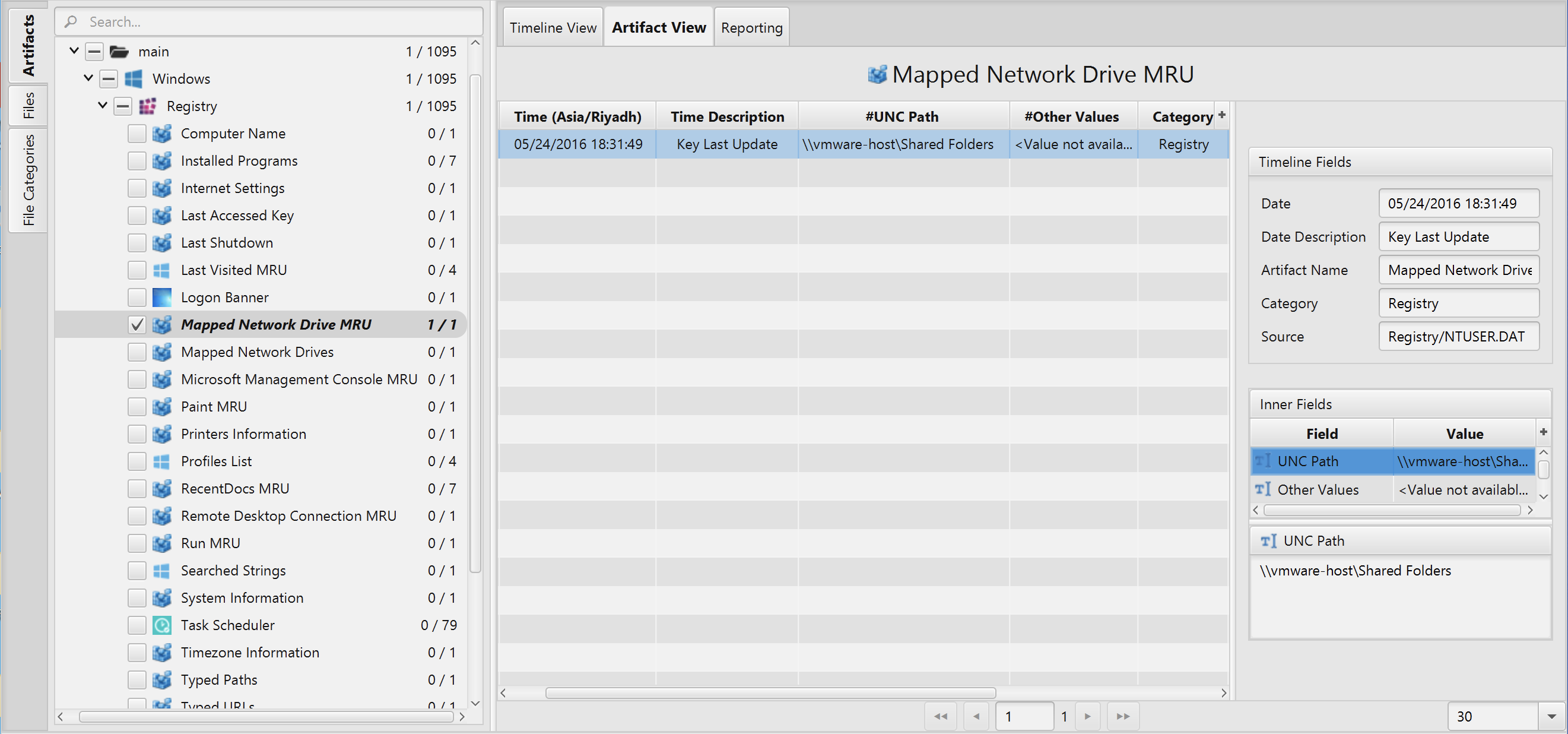
Once ArtiFast parser plugins complete processing the artifact for analysis, it can be reviewed via “Artifact View” or “Timeline View,” with indexing, filtering, and searching capabilities. Below is a detailed description of Mapped Network Drive and Mapped Network Drive MRU artifacts in ArtiFast Windows.
Mapped Network Drives Artifact
The artifact contains information related to mapped
network drives. The details you can view include:
- Connect At Logon - Indicates whether the drive needs to be connected immediately at logon or not.
- Connection Type - Indicates the type of drive connection (Drive redirection/print redirection).
- Drive Letter - Mapped drive letter.
- Provider Name - Indicates the type of network provider used to connect to the network drive.
- Remote Path - UNC path of the share.
- User - User name used to connect to remote share.
- Last Update - Key last update date/time.
Mapped Network Drive MRU Artifact
The artifact contains a list of recently used
network shares. The details you can view include:
- UNC Path - Mapped drive UNC path.
- Last Update - Key last update date/time.
- Other Values - Paths of the other mapped drives.
For more information or suggestions please contact: asmaa.elkhatib@forensafe.com
